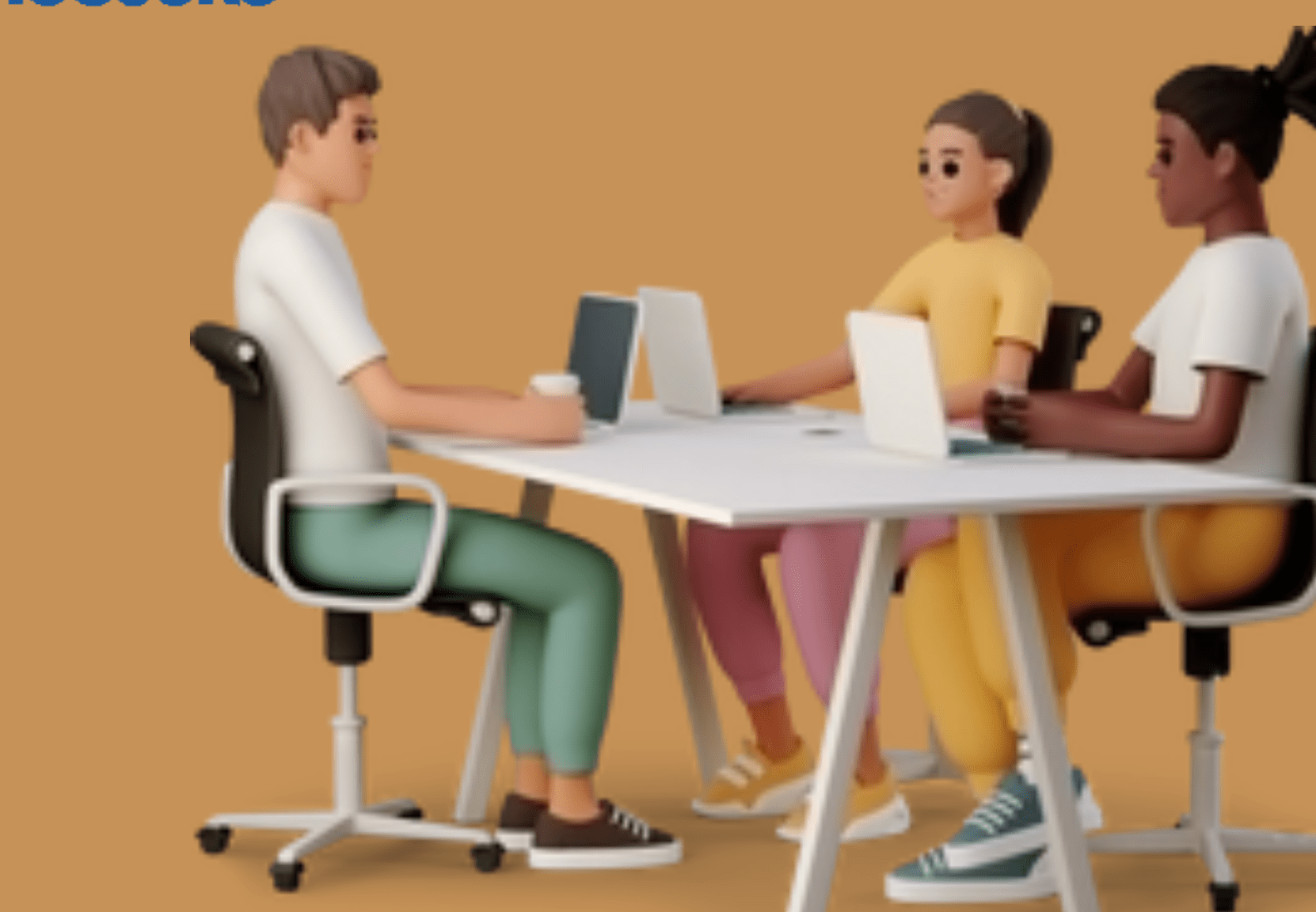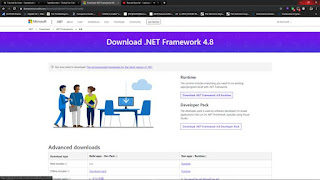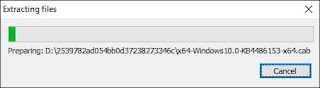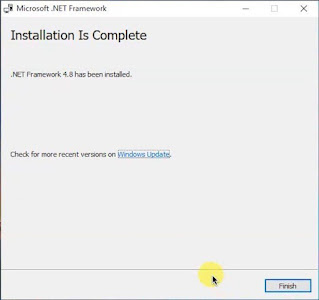This is a post “How to Easily Install the Latest .NET Framework on Windows #populer1″ in English.
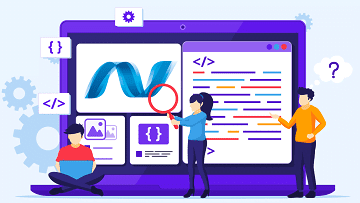
Have you ever experienced something annoying like this?
- download gigabyte games,
even for days - Please be anxiously waiting for the install
hope it’s not corrupt - When the game is launched an error appears, it requires the latest version of the NET Framework -,-
What is the NET Framework ? and why some games or apps need NET Framework?
Simply put, the NET Framework is a “base” that contains commands to execute a program, including games and apps. So, don’t be surprised if a PC without the NET Framework can’t run the app. It’s like humans without language, so they can’t speak.
So, instead of worrying about the NET Framework and then playing games, it’s better to take a look at the simple steps on how to install the NET Framework below.
1. Go to the NET Framework Download Page
The first thing that you definitely have to do is open the NET Framework download page on the Microsoft website. Then click the most recent version (i.e. version 4.8 when this article was written).
2. Select the Installer Type (Online/Offline)
After clicking the link for the framework version, a page will appear where you can choose the type of NET Framework.
If you want to install the version needed to run the application, then choose the Runtime version. Here you can also choose the online or offline installer version in the Advanced Downloads option below. We deliberately chose the offline version in this tutorial to anticipate those of you who want to install this NET on a computer that is not connected to the internet.
Make your choice and then click the link that says Runtime at the top for the Web/Online Installer and the bottom for the Offline Installer .
3. Wait for the Download Process to Complete
Once the link is clicked, this page will appear. Both the online and offline versions will give you an .exe file which you will use to install the .NET Framework.
The difference is, the online installer download file size is only about a few megabytes , while the offline installer version can be up to 100 MB . Even so, the online version of the installer will later download the difference in the lack of the file when the installation process is running.
4. Open the Installer File and Perform the Install Process
The only difference between the online and offline versions of the installer will be in the dialog box above. The progress bar at the top will show the file verification process in the offline installer, while for the online version it will display the download progress of the missing files previously mentioned earlier.
Soo, that’s how to install NET Framework on your PC, very simple isn’t it? Hopefully your problem with apps that can’t run because of this framework can be solved…