Title: How to Create a WordPress .htaccess File
For You. Get More Information from our site @iwanrj.com free.
When you install WordPress on your hosting account, the software will add a directory listing to your web server. From folders wp-admin which stores the website administrative files, up to directories wp-content to save themes and plugins. Everything works to keep your page online and accessible.
In addition to the core directory, WordPress also includes files .htaccess. In short, .htaccess is a configuration file that controls how your server performs and works. This file is only supported on some web servers, including Apache.
Well, in this article, we will help you manage your .htaccess file, especially if your website is hosted on an Apache web server. We will explain how to create a WordPress .htaccess file as well as the details of this configuration file, and help you find its location.
What is a WordPress .htaccess?
.htaccess (hypertext access) is essential WordPress core files used to enable or disable features of websites hosted on Apache. Files .htaccess also known as server configuration file, which is located in your WordPress root directory. By default, WordPress uses files .htaccess to manage redirects and permalink structure.
A number of WordPress plugins also use files .htaccess to get it running, including most security plugins and caching plugins. This plugin modifies and rewrites files .htaccess to carry out its function.
Files .htaccess allows you to change the configuration per directory, from changing the default index page to changing the website timezone. Further server configuration changes include:
- Set redirects – You can set up a 302 redirect to a temporary domain or a 301 redirect to move all HTTP traffic to an HTTPS website.
- Rewrite URLs – create SEO-friendly URLs to improve search engine indexing and crawling capabilities.
- Enable hotlink protection – files .htaccess lets you prevent hotlinking of your website and protects bandwidth usage.
- Change access restrictions – block certain IP addresses from your website, set certain file types to be inaccessible, or limit access to the website completely.
- Displays a custom error page – customize the message that appears on the page error 404 not found on your website.
- Password protected directory – set each directory to require a valid user by setting a password and creating a file .htpasswd.
To generate code snippets and set advanced rules on your website, access the free .htaccess generator page.
.htaccess Script Functions in WordPress
By default WordPress has not generated any htaccess files in the .htaccess file. For WordPress itself there are 3 htaccess settings that are often used, namely:
If you update the permalink url settings in WordPress, also make sure the htaccess settings are also set, so that when visitors are accessing the menu on your website they don’t experience errors.
So that visitors can access the website directly to https:// , please add the following htaccess script:
RewriteEngine On
RewriteCond %{HTTPS} off
RewriteRule ^(.*)$ https://%{HTTP_HOST}%{REQUEST_URI} [L,R=301] - Setting force non www to www
So that visitors can access the website directly to https:// , please add the following htaccess script:
RewriteEngine On
RewriteCond %{HTTP_HOST} !^www.
RewriteRule ^(.*)$ http://www.%{HTTP_HOST}/$1 [R=301,L] Download the script via the following URL :
# BEGIN WordPress
<IfModule mod_rewrite.c>
RewriteEngine On
RewriteBase /
RewriteRule ^index\.php$ - [L]
RewriteCond %{REQUEST_FILENAME} !-f
RewriteCond %{REQUEST_FILENAME} !-d
RewriteRule . /index.php [L]
</IfModule>
RewriteEngine On
RewriteCond %{HTTPS} off
RewriteRule ^(.*)$ https://%{HTTP_HOST}%{REQUEST_URI} [L,R=301] How to Create a .htaccess File
There are situations when your WordPress installation doesn’t include the files .htaccess by default. Or, the problematic plugin may corrupt the configuration file of this server and cause errors on your website. If you have this, you need to manually create a new file from the hosting control panel.
hPanel users can find buttons New Files in the sidebar of the page FileManager.
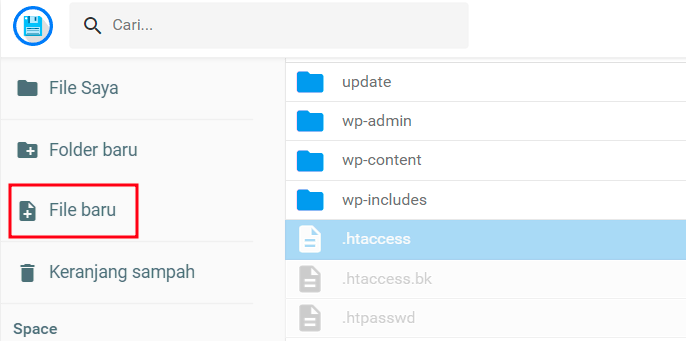
If you use cPanel, choose a button New Files in the upper left corner of the screen.
Name it .htaccess in the file, then enter the following code:
<IfModule mod_rewrite. c>
RewriteEngine On
RewriteBase /
RewriteRule ^index.php$ – [L]
RewriteCond %{REQUEST_FILENAME} !-f
RewriteCond %{REQUEST_FILENAME} !-d
RewriteRule . /index. php [L]
</IfModule>
#ENDWordPress
After the code is added, click it create (Create) to save changes. Keep in mind that this code is universal for all WordPress websites. However, other content management systems (CMS) may have different code for files .htaccess hers.
Then, besides the method above, you can also use a text editor like Notepad to create files .htaccessthen upload it to a web server using an FTP client.














