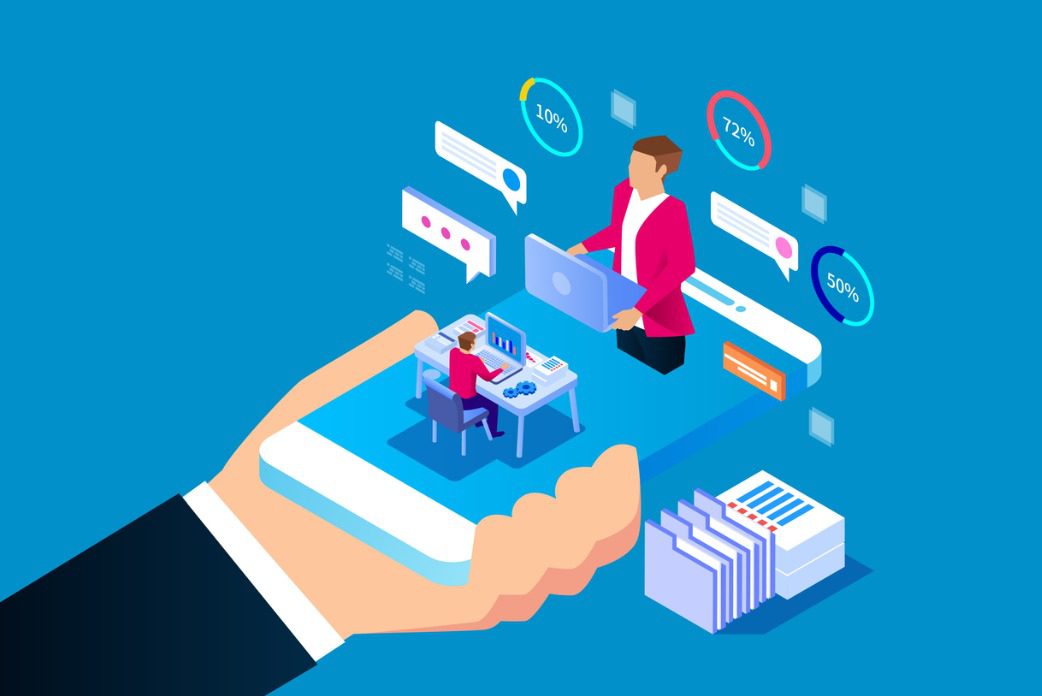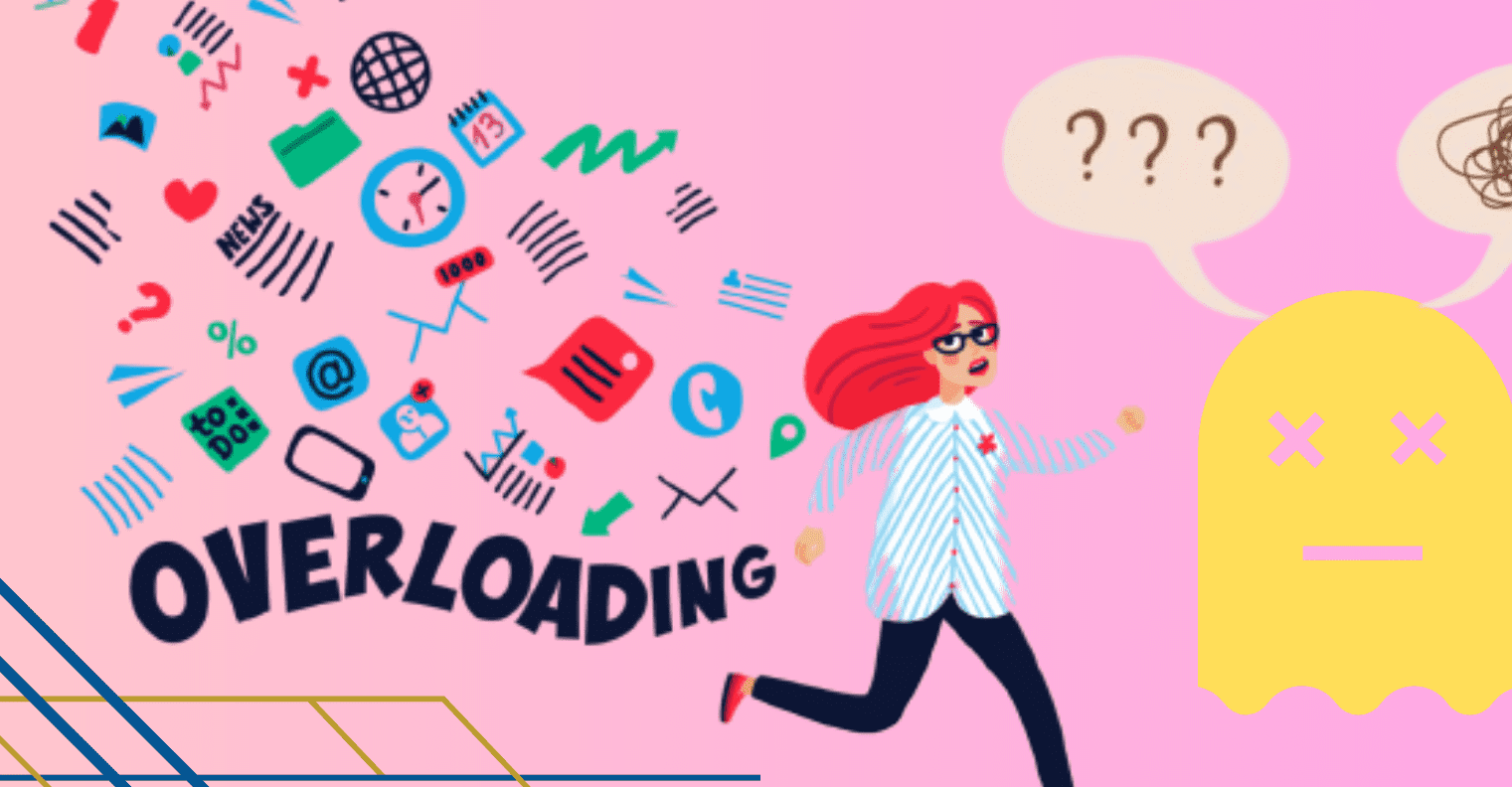Title: What is VNC? Characteristics and How to Use It
For You. Get More Information from our site @iwanrj.com free.
Is VNC so foreign to your ears? If so, that means you don’t know what VNC is, right? Even though this one software will be very useful in the world of work or business. Even for individual use though.
Let’s take a closer look at what VNC or Virtual Network Computing is:
What is VNC?
VNC (Virtual Network Computing) is remote control software that allows a computer to access other computers connected to the network. This access can be done in a Local Area Network (LAN) environment at close range or through the internet network even at long distances.
Just found out that there is a remote control software called VNC? Actually, this software has been around since 1988 and can be used by anyone for free.
Present as one of the remote software options that can be used by anyone for various needs, what is VNC certainly offers a number of useful features for its users. The features that VNC offers include the following:
- Short message
- Screen sharing
- Transfer files
- Secure remote access with smart card authentication
- Multi-platform remote control
- Centralized dashboard management
- Remote remote via internet
- Remote remote from smartphone
Use of VNC
Basically, this system can be used for various needs so that it allows users to carry out activities more easily for both individual and business use. For example, a VNC system can help with remote technical support.
That is, if there is a problem with the computer, someone must be connected to the computer network in order to solve the problem.
This will certainly be very useful, especially for business people or companies. Apart from that, you can also use VNC to help relatives overcome problems that occur on their computers even remotely.
Even VNC can also be used to remotely access files on a computer in various conditions and situations.
So, who can use VNC? As has been said, VNC can be software that will help individuals and businesses to facilitate certain activities such as solving computer problems.
The following are conditions where people need VNC as a remote software:
- VNC can be used effectively by those who need to access files from a computer.
- System administrators, IT support, and help desks can use VNC as one of the software that helps their work.
- Teachers can also use VNC in the teaching and learning process so that students can see what is on the teacher’s computer screen so that the process can run more effectively.
VNC characteristics
In general, you are free to choose any viewer software. However, VNC viewer has characteristics that make it different from other similar software. That’s why VNC is a great choice.
What are the characteristics of this one software? Here’s the full description:
1. Multi-platform
Did you know that VNC software has multi-platform characteristics? This means that you can install and use this software on various devices with different operating systems including Windows, Linux, and others.
Users can also use this software across platforms. For example, the server uses a device with a Windows operating system and the client uses a device with a Linux operating system or vice versa.
2. Client-server
Client-server is another characteristic of Virtual Network Computing (VNC). To be able to use this software, server and client applications must be installed on both sides. This may seem complicated to some.
However, it will protect the privacy of the devices they use when using VNC as a remote control software.
3. Transparent VNC
Transparent VNC is different from other remote desktop software. Why? VNC is a one of a kind program and will reveal itself to the user. You can see this by the small VNC logo icon on the right side of the taskbar. The icon will change color while the computer is being accessed.
In addition, users must install a password in order to activate VNC. This means that the VNC software cannot be used if you and other users do not set a password.
4. Across the Internet
To be able to use VNC across the internet, make sure you already know the destination IP address and VNC password. It also allows VNC for you to set up as a PC program anywhere to control the computer remotely.
So, even if you are outside the office, you can still work and monitor staff performance and help them if they find problems with the computer or application that is running.
5.Open Source
Another characteristic of VNC is that this software is open source. However, it is accompanied by a General Public License (GPL). Because it is open source software, users can use and distribute it.
The protocol used is quite simple based on Remote Frame Buffer (RFB). This protocol allows applications to update the frame buffer that will be displayed on the user’s screen.
Are you a Linux, Windows, UNIX, or PDA device user? Take it easy because you can use VNC on various devices with this OS.
Multiple VNC Options
Do you know what VNC is? But have you ever thought that there are tons of VNC options out there? Here are some VNC options that you can consider for remote desktop needs:
1. Tight VNC
One of the VNC software choices is tight VNC, a program that you can get easily and for free with a GPC license. This program provides complete source code. Users can use this one VNC with a number of interesting features including:
- File transfer capabilities are available on devices with the Windows operating system
- JPEG compression with efficient encoding capabilities
- Better web browser access
- Password support
- Remote remote access
2.Real VNC
Real VNC is a company developed by the original creators of virtual network computing (VNC) systems. Where the company offers different versions of the program.
So users can even get a free version of VNC. There is also a mobile version of VNC that you can install and use on your favorite Android smartphone.
3.UltraVNC
Ultra VNC is a company that offers a free version of VNC software. In addition, this company also provides programs that can be used by various companies with various interesting features, such as:
- File transfer function
- Compress
- Chat
- Access email from remote locations
- Windows support
4. .NET VNC Viewer
The next VNC option is .NET VNC Viewer which is a free program and is widely used by devices with PDA OS and smartphones. In fact, the program can run in a variety of different modes, starting from single mode, full screen mode, and listening mode.
How to Use VNC
For those of you who are just about to use virtual network computing or VNC as a remote desktop, of course, you can first find out how to use the software.
To be able to use VNC, here are some ways and steps that you should try:
- Make sure you download and install the VNC viewer on a device with a compatible operating system such as Linux, UNIX, windows, and others.
- For those who don’t know where to get VNC to download for free, you can access the link https://www.realvnc.com/en/connect/download/viewer/.
- Then install VNC by following the relatively easy step by step.
- Next, open VNC which has been successfully installed on your device.
- To do remote on the server, make sure you have entered the IP address and continue by entering the VNC port and pressing Enter.
- Then click Continue to continue, but if you get an Insecure Connection warning, you can ignore the message.
Apart from on a computer or laptop, you can also install VNC on an Android smartphone. Of course, this will further complement the information about what VNC is and how to use it.
To be able to use VNC on a smartphone, you can follow the following steps:
- Access or go to Google Play Store and type VNC viewer- remote desktop.
- Then select the Install or Install button, according to what is shown on the smartphone screen.
- Open the application if it has been successfully installed on the cellphone you are using.
- Then add a VNC server to the VNC viewer by typing the IP address and VNC port.
- Don’t forget to add a label on the VNC server and then click Connect.
- If you get a Not Secure Connection warning, ignore the message and continue using VNC by entering the password from the VNC server.